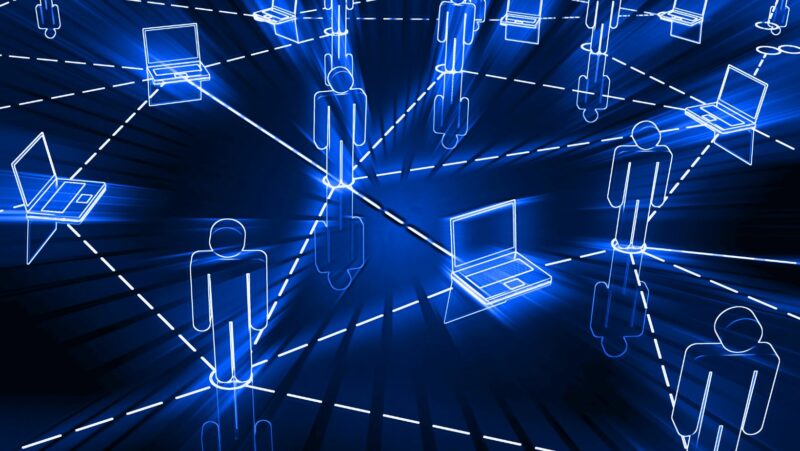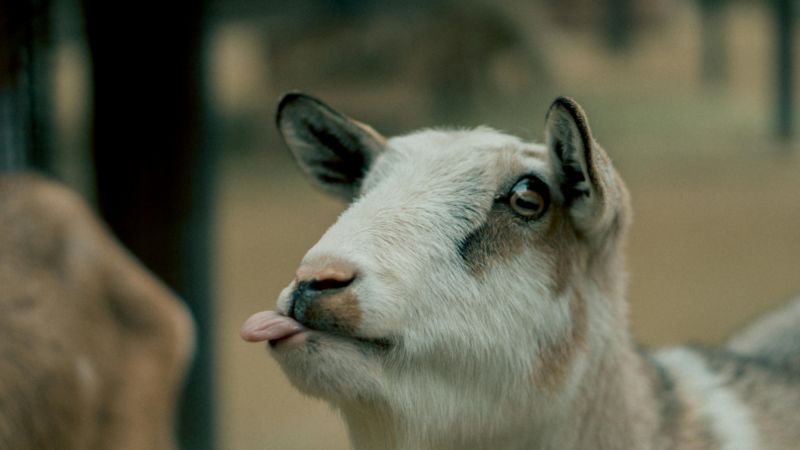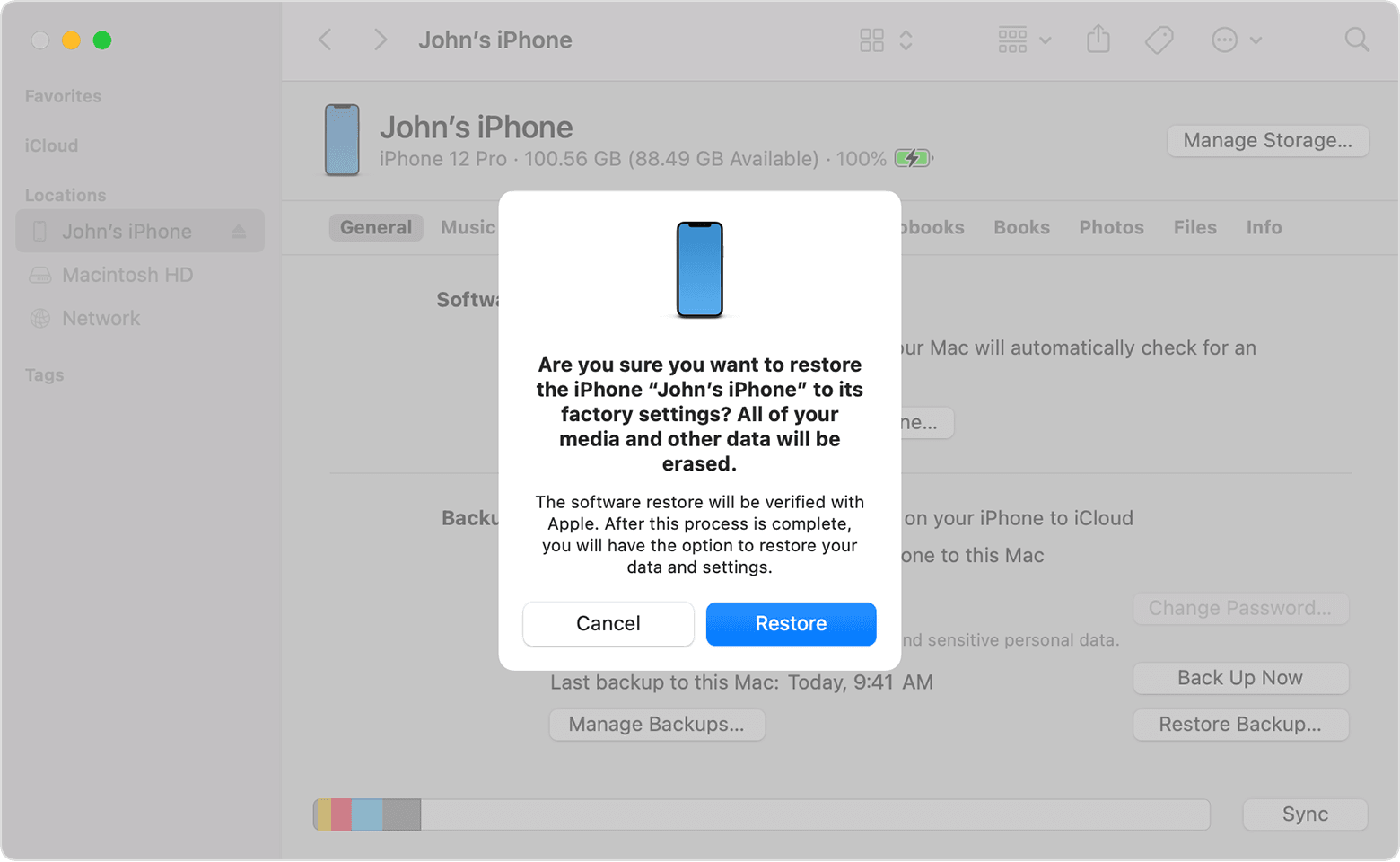
First of all click on settings and then go to iCloud and then select storage and backup and turn it off after that press home button for few seconds and then connect to your PC or mac.
After that go to iTunes and hold the option key on Mac PC select “create new Iphone” restore this way.
How long does iphone restore take
Now your Iphone will restart and restore to factory settings. Don’t forget to back up your files with iTunes before restoring your Iphone. After the process is complete, all your data on your iphone will be deleted and you have to set it again as a new phone which means that you have lost all of your data from your iphone. If you are facing any problem please comment below I will help you out as soon as possible .
Backup your device
If you want to restore your device and don’t want to lose the data then you have to back up your device. For backing up your phone connect it with iTunes and click on “backup now”. This will automatically store all the data in iCloud. If iCloud storage is full, then backup at least icloud drive using copytrans cloud.
Now I will tell you how to restore your phone without losing the data. Go to settings and click on itunes & app store. After that sign out from your account. Now connect to internet using wifi or cellular data by turning off the wi-fi now go to itunes and hold option key on mac or shift key in windows. Click on create a new Iphone and connect it to the computer.
Disable Find My iPhone on your device
To disable the iCloud on your iphone click on settings, after that go to iCloud and then select find my iPhone. Now sign out from your account.
Now go back to iTunes and connect it with your computer holding the option key on Mac or windows+shift key. Click on create a new Iphone and restore using it. it will take time and don’t disconnect your phone from the computer. After restoring to factory settings do not forget to sign into iTunes and iCloud and turn on find my iPhone again.
Reset the phone to factory settings
you have to Restore the device to factory settings. Click on setting and go to general, after that click on reset and select erase all data. it will take some time so be patient during this process. After restoring your phone restart it and connect with iTunes again. Sign into iCloud and iTunes account from here on. Make sure you have backed up your phone and then restore the device. Now you have restored your device and all of your data is safe on iCloud. If you see that you don’t want to use the same iCloud email address again sign out from it and create a new account.
Restore from backup
If you have a backup of your device then it’s easy to restore your device. Click on settings and go to iCloud and click find my iPhone, after that select “allow this device to be found” from here on connect the phone with iTunes again holding option key for Mac/shift key for Windows. Click on create a new Iphone and restore it. You will be able to see all your data on you iphone again.
Conclusion
So, this is how you can restore your iphone to factory settings or from a backup. There are many things which can go wrong with your phone so be careful, what you do and try not to get yourself into major problems. This guide will help you out if something goes wrong with your phone. If there is anything else you would like to add to this article please comment below and we will surely help you out.