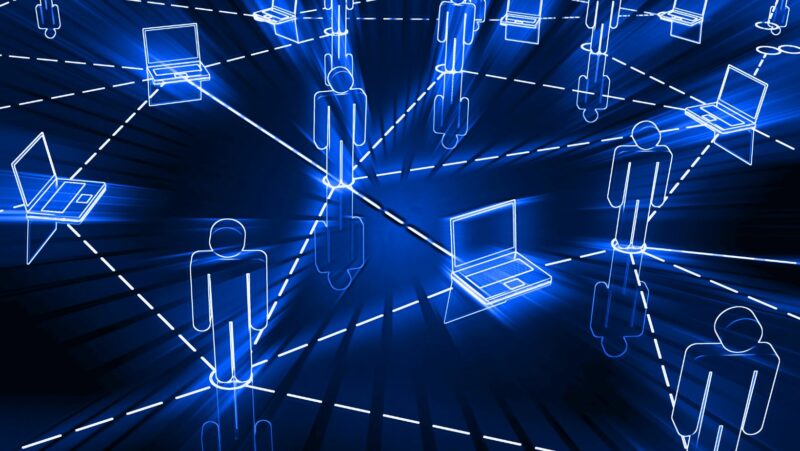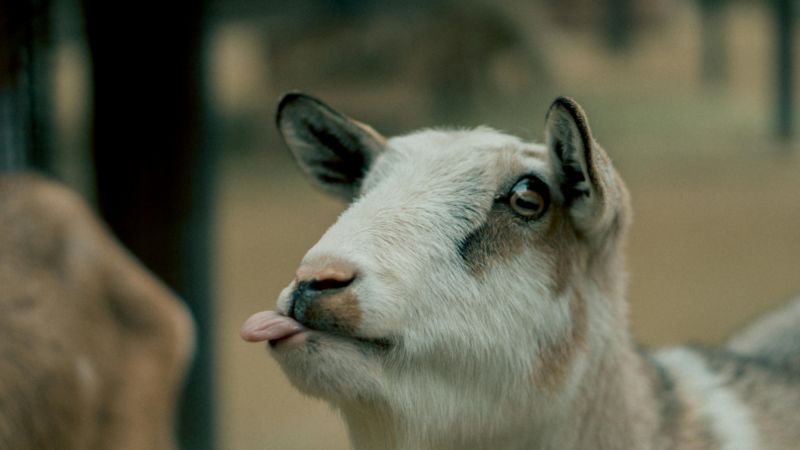If your Samsung TV isn’t connecting to the internet, there are a few things you can do to troubleshoot the issue.
First, check your Samsung TV’s wifi settings. Make sure that your Samsung TV’s wifi is turned on and that it is connected to the correct wifi network. To do this, go to your Samsung TV’s settings menu and select ‘Network’. From here, you can check your wifi connection and make sure that it is turned on and connected to the correct network. If your Samsung TV’s wifi settings are all correct, the next step is to restart your router. Sometimes, routers can become overloaded or bogged down, and restarting it can help to clear the issue. To do this, simply unplug your router for a few seconds and then plug it back in. If you’re still having trouble connecting your Samsung TV to the internet, the next step is to contact your ISP or wireless provider. They may be able to help you troubleshoot the issue and get your Samsung TV connected to the internet.
How Update your TV’s firmware.
Firmware updates are released to improve the performance of your TV and to add new features. To check for a firmware update, go to your Samsung TV’s settings menu and select ‘Support’. From here, you can check for a firmware update and install it if one is available. Updating your firmware can help to improve the performance of your TV and fix any bugs that may be causing issues.
If you’re still having trouble connecting your Samsung TV to the internet, there are a few other things you can try. First, try moving your router closer to your Samsung TV. Sometimes, the distance between your router and your TV can cause connection issues. If possible, try moving your router closer to your TV or moving your TV closer to your router. Another thing you can try is restarting your modem. Like routers, modems can sometimes become overloaded or bogged down, and restarting it can help to clear the issue. To do this, simply unplug your modem for a few seconds and then plug it back in.
Reset your network settings on your TV.
If you’ve tried all of the above and you’re still having trouble connecting your Samsung TV to the internet, the next step is to reset your network settings. This will clear any saved wifi networks or custom settings on your Samsung TV, so be sure to write down any important info before you proceed. To reset your network settings, go to your Samsung TV’s settings menu and select ‘General’. From here, scroll down and select ‘Reset’. Select ‘Network Settings’ from the list of options and confirm that you want to reset your network settings. Once your network settings have been reset, try connecting your Samsung TV to the internet again.
These are some ways to troubleshoot your Samsung TV’s wifi connection. If you’re still having trouble connecting your Samsung TV to the internet, contact your ISP or wireless provider for further assistance.
Reset your network settings on your TV.
Are you having trouble connecting to the internet on your Samsung TV? resetting your network settings may help. This process is simple and only takes a few minutes. Follow these instructions to reset your network settings on your Samsung TV.
If you’ve tried all of the above and you’re still having trouble connecting your Samsung TV to the internet, the next step is to reset your network settings. This will clear any saved wifi networks or custom settings on your Samsung TV, so be sure to write down any important info before you proceed. To reset your network settings, go to your Samsung TV’s settings menu and select ‘General’. From here, scroll down and select ‘Reset’. Select ‘Network Settings’ from the list of options and confirm that you want to reset your network settings. Once your network settings have been reset, try connecting your Samsung TV to the internet again.