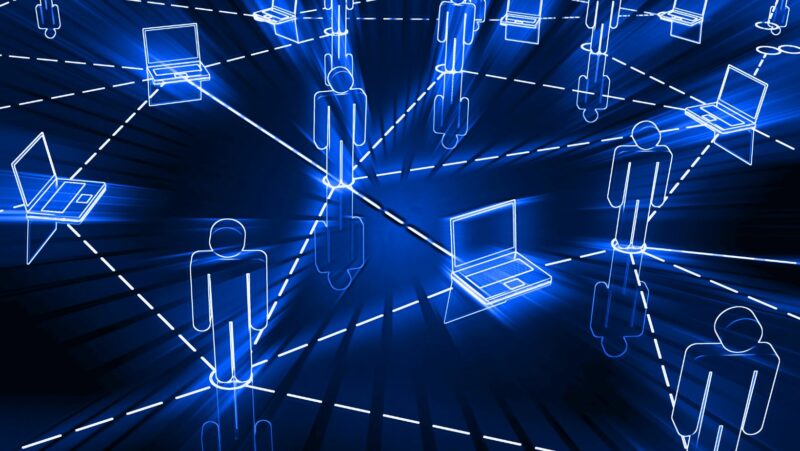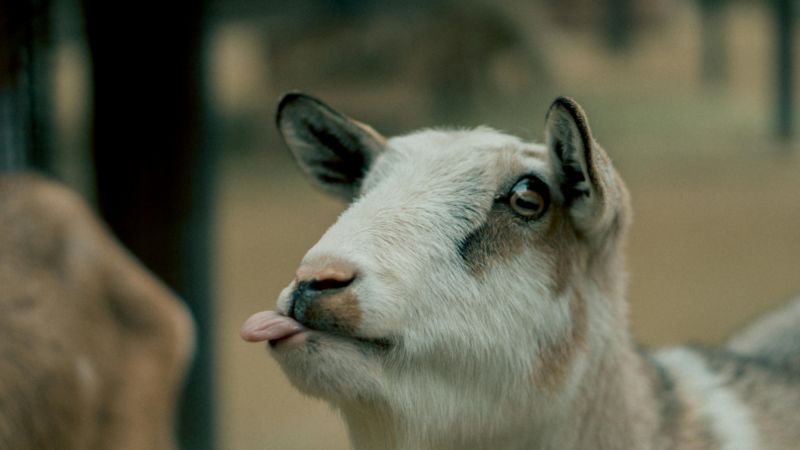I’m sure we all know how annoying it is when iTunes opens up automatically on your computer after you’ve plugged your iPod, iPhone or iPad into the USB port. This little annoyance also applies to other Apple-related products such as a keyboard or mouse.
Although iTunes is a great application that gives us access to all our music in one place, there are times when you want to disable the auto-start feature, especially if you are running your computer on battery power.
Why Does Itunes Keep Opening
There could be a number of reasons why iTunes is set to open automatically. Here are just some of them:
1. You have an iPod, iPhone or iPad that you sync with your iTunes library at least once a week
2. The auto-start feature has been enabled by accident when you’ve installed iTunes (or any Apple software)
3. You have a Mac and you’re not aware of the fact that OS X automatically opens iTunes every time you plug in your iPod, iPhone or iPad (this can be fixed easily by going to System Preferences>iTunes and unchecking the box next to “Open iTunes when this device is connected.”)
How to Stop Your iTunes from Opening Automatically on Your Computer – Windows 7/8
1. Open up the Task Manager by pressing CTRL + SHIFT + ESC or right-clicking your task bar and selecting “Task Manager.”
2. Once the Task Manager opens up, look at all the processes running on your computer. Find any process that has “iTunes” in its name and end it by clicking on it once then hitting either CTRL + SHIFT + ESC again or click “End Task.” Make sure you end the active process, not just any random iTunes process.
3. Now open up iTunes on your computer and plug in your iPod, iPhone or iPad. As soon as it’s connected, it will be recognized by Windows then shortly after that you should see a little pop-up message saying “Device is ready for use.”
4. You will also notice that the AutoPlay dialog box appears with a list of tasks such as “Open device folder” and “Open iTunes when this device is connected.” Simply click on the “Take no action” option then click on your iPod, iPhone or iPad in the menu to make sure it doesn’t open up iTunes.
5. Check back with your Task Manager to make sure that there are no more iTunes processes running on your computer. If you see one, end it and repeat step 4 until the only task left is playing music when you double-click on an audio file in Windows Explorer (this can be disabled by going to Organize>Folder and search options>File Types>Select the .mp3 file type and go to Advanced. From there, select “Take no action” when you double-click on an MP3 in Windows Explorer.)
How to Stop Your iTunes from Opening Automatically on Your Computer – Mac OS X
1. Open up your Applications folder and look for iTunes among the applications.
2. Once you find iTunes, simply right-click on it and select “Get Info.”
3. There should be a box in the upper left-hand corner labeled “Open only when connected” with nothing checked inside of it. Check that box then close out of iTunes.
4. If you want this setting to apply to all your Apple products, simply click and drag the iTunes icon over to the left and hover over the “Other” option under “Devices.” Click on that then check off whichever Apple product you want iTunes configured to work with.
5. Close out of iTunes and open it back up just so it can get past its opening process. Once it does, go to System Preferences>iTunes and uncheck “Open iTunes when this device is connected” under the Devices section.
6. You should see your iPod or other Apple device in the menu bar on top of Mac OS X. Simply click on that then disconnect your iPod or whatever device you have connected.
7. Finally, open up the Task Manager (Apple+Esc) and make sure there are no iTunes processes running on your computer other than iTunes Helper which is an application that runs in the background to help other applications communicate with Apple products.
Conclusion
Now that you know how to stop iTunes from opening automatically on your computer, there should be no reason why your iPod or iPhone becomes the bane of your existence. You’ll have complete control over it and won’t lose any functionality because of a lack of experience.