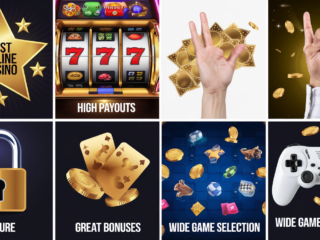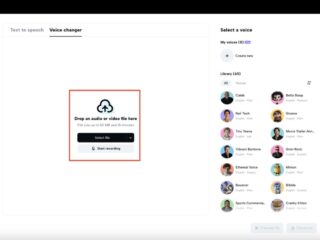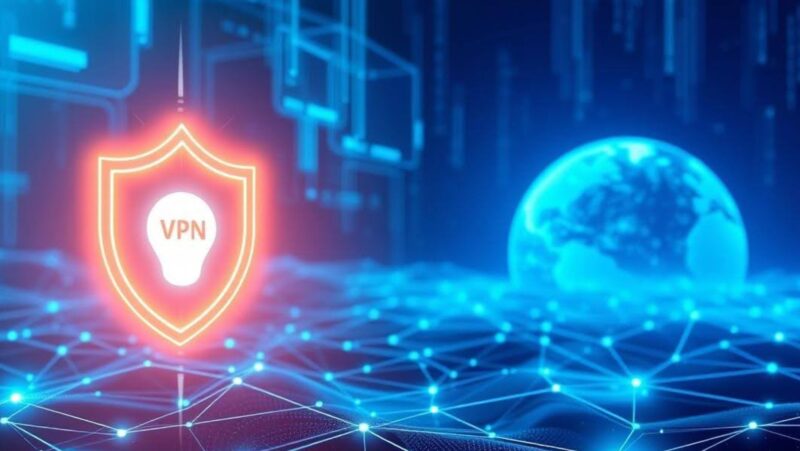You can turn on Closed Captions on your Samsung Smart TV to display text on the screen that describes what is being said in the program. This can be helpful for people who are hard of hearing or have difficulty understanding spoken English.
To turn on Closed Captions, go to the Settings menu and select Accessibility. Then, select Closed Captions and turn it on. Once Closed Captions is turned on, you can adjust the text size, color, and background opacity to make it easier to read. You can also choose whether to display captions in all programs or just in programs that are broadcast with them. If you have any questions about Closed Captions on your Samsung Smart TV, please contact Samsung Customer Service.
Why closed captions are important for those who are deaf or hard of hearing
Closed captions provide a written representation of the audio content in a television program, movie, or other video. They are generally used by people who are deaf or hard of hearing, but can also be helpful for people whose first language is not English or who have difficulty understanding spoken English.
For people who are deaf or hard of hearing, closed captions can be used to, first, follow along with the audio content of a program, and second, to get information about sounds that are important to the plot or action (such as laughter, applause, music, or sound effects). Closed captions can also be helpful for people who want to watch a program in a noisy environment (such as on an airplane) or when the audio quality is poor.In addition to being helpful for people who are deaf or hard of hearing, closed captions can also be helpful for people whose first language is not English or who have difficulty understanding spoken English. This is because closed captions provide a written representation of the audio content that can be read by anyone.
The different types of closed captions available on Samsung Smart TV
There are two types of closed captions available on Samsung Smart TV: standard closed captions and enhanced closed captions.
Standard closed captions are the most basic type of closed captioning. They include the text of what is being said in the program, but do not include any information about sounds that are important to the plot or action. Enhanced closed captions include all of the information in standard closed captions, plus information about important sounds that are happening in the program. This can include things like laughter, applause, music, or sound effects.
Troubleshooting tips for closed captions on Samsung Smart TVs
Samsung Smart TVs are a popular choice for many people because of the features they offer. One common problem that people experience with these TVs is closed captions not working correctly. In this post, we’ll provide some troubleshooting tips to help you fix this issue. Keep in mind that some of these tips may only work for specific models of Samsung Smart TVs. So, if you’re having trouble with closed captions on your TV, be sure to try out the methods below to see if they solve the problem.
If you’re having trouble with closed captions on your Samsung Smart TV, the first thing you should do is check the Closed Captioning settings to make sure they’re turned on. To do this, go to the Settings menu and select Accessibility. Then, select Closed Captions and turn it on. Once Closed Captions is turned on, you can adjust the text size, color, and background opacity to make it easier to read. You can also choose whether to display captions in all programs or just in programs that are broadcast with them. If the Closed Captioning settings are turned on but you’re still not seeing any captions, try restarting your TV. This will sometimes fix the problem. If restarting your TV doesn’t work, you may need to reset the Closed Captioning settings. To do this, go to the Settings menu and select Accessibility. Then, select Reset Closed Captioning Settings. If you’re still having trouble with closed captions on your Samsung Smart TV, please contact Samsung customer support for assistance.