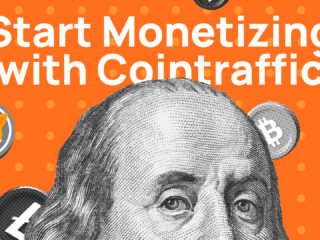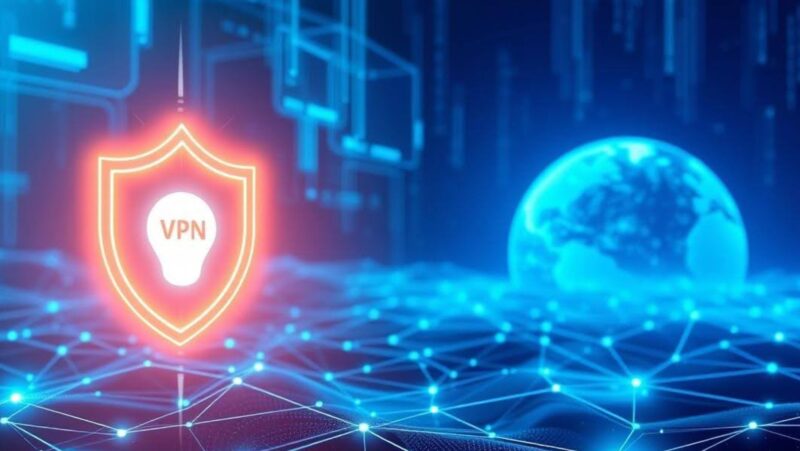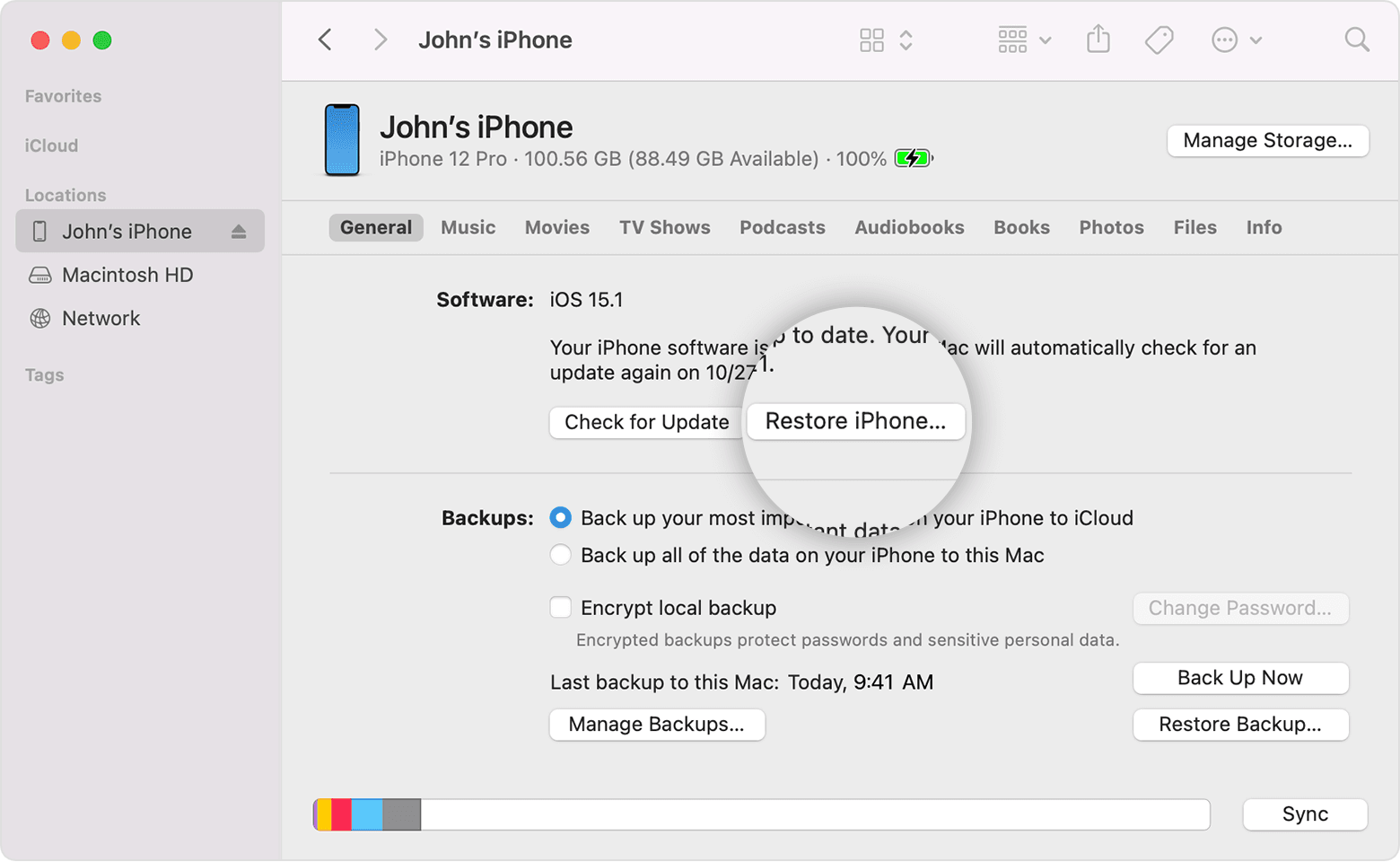
The term Restore means to bring back or come back in original state. When you restore an iPhone, it deletes everything on the device and brings it back to the state when you first bought it. This will delete everything data including apps, songs, contacts etc.
You can restore your iPhone using iTunes or by using DFU mode which is a bit complicated. In this guide, we will see how to restore iPhone from iTunes.
how long does it take to restore iphone from itunes?
It takes few minutes to restore the device from iTunes depending upon how much data is going to be restored. You can also see a progress bar while restoring process is in action.
Steps to Restore an Phone from iTunes:
- First of all, download and install latest version of iTunes on your computer which you are using right now. If you have a Mac computer, don’t install the PC driver. However, if you want to transfer data from iOS device to iTunes, you need to install both the driver for Mac and PC.
- Now, connect your iPhone using a USB cable with computer.
- Next step is very important! Turn off Find my iPhone on your device by going through Settings > iCloud > Find My iPhone (Off). This service is designed to help you find your iPhone in case it’s lost or stolen. If you turn on “Find my iPhone” then it will restore your device but also wipe all the data you have added to it so far.
- To prevent this, go through Settings > General > Reset > Erase All Content and Settings. On next screen, enter your device passcode and confirm it.
- Now, you will be able to restore the device using iTunes on computer by clicking on Restore button at bottom right corner of iTunes window. You have successfully restored your iPhone now.
- It may take some time for restoring depending upon the data that needs to be restored or replaced.
If you’re encountering problems with an iPhone connecting to iTunes, restoring through iTunes is your best bet at fixing the problem.
- Connect your device to your computer via USB cable. Open iTunes if it does not open automatically when you connect the iPhone.
- If this restores functionality, then great! You are done here.
- If there is no change, or if your device remains “unavailable” then continue to the next step.
- In iTunes, go to the Device Summary section of your iPhone’s summary page. Hold down Option on a Mac or Shift in Windows and click Restore . The computer will ask you if you want to restore from a backup. Follow the prompts to restore from a backup, if you have one.
If there is no option for restoring from a backup, try temporarily disabling any security software on your computer and retry connecting to iTunes. If iTunes can see your device after disabling security software, then there is an issue with your security software causing the problem–reinstall that software and then reconfigure it to continue using it.
If neither restoring from a backup nor disabling security software works for you, your next step is going to be completely wiping the iPhone and starting from scratch. You can follow our guide on how to restore an iPhone from DFU mode here.
In the last paragraph initially the term “Restore” is used, but the last sentence says “completely wiping the iPhone and starting from scratch”. Isn’t that contradicting? Sorry if i am wrong. The reason why restore process deletes all data is because it brings phone back in original state when you first bought it so this will delete everything data including apps, songs, contacts etc. That’s why we can’t use the data added to it so far.
Conclusion
The article talks about two different processes: restoring from a backup, and restoring from DFU mode. The paragraph in question begins with “If neither restoring from a backup nor disabling security software works for you” — this is talking about restoring from a backup.