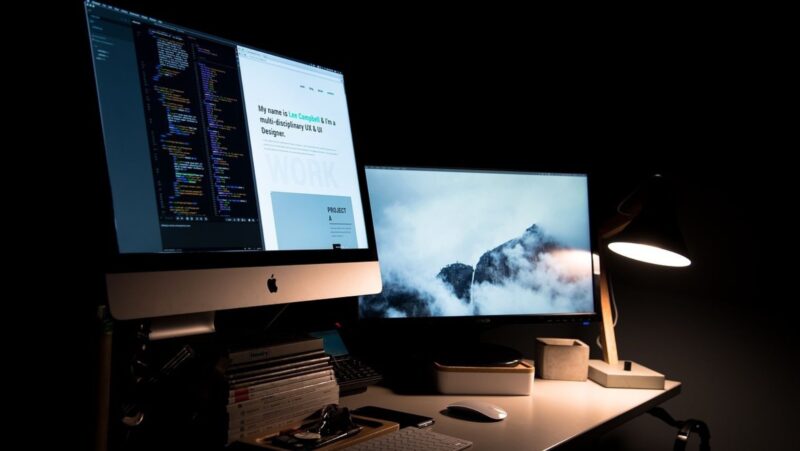Have you ever wanted to play your Oculus Quest 2 games on a bigger screen? With the new Oculus TV casting feature, you can now cast your gameplay to any Samsung smart TV. We will show you how to set up and use this new feature.
To get started, make sure that your Quest 2 and Samsung TV are connected to the same Wi-Fi network. Then, open the Oculus app on your phone and go to Settings. Under the Devices tab, select your Quest 2 headset and then select More. In the More menu, select Casting and then select Samsung TV. You will then be prompted to enter a PIN that will be displayed on your TV. Once you have entered the PIN, your Quest 2 will be connected to your TV. You can now launch any game or app on your Quest 2 and it will appear on your TV. To stop casting, simply go back into the Oculus app and select Stop Casting from the Casting menu.
Some troubleshooting tips if you experience any problems:
When you experience problems while Casting your Oculus 2 in Samsung TV, it is natural to feel frustrated. This can be a great way to enjoy some of your favorite games and movies, but when things go wrong it can be a real headache. By following some simple troubleshooting tips, you should be able to get back to enjoying your Oculus 2 in no time!
We will provide some tips for troubleshooting if you are experience problems Casting your Oculus 2 in Samsung TV. We hope that by following these tips, you will be able to resolve the issue and get back to enjoying your Oculus 2 as soon as possible! If you are having trouble connecting, make sure that your TV and headset are on the same Wi-Fi network. Other is if you see a black screen, try restarting your Quest 2. If that does not work, go into the Oculus app and check that the Casting feature is turned on. You should also make sure that you are using the latest version of the Oculus app. You may also need to restart your Samsung TV.
How to use Oculus Quest 2 by casting with different apps and games
Now that you have your Oculus Quest 2 all set up and connected to your Samsung TV, you may be wondering what apps and games you can use with this feature. Here is a list of some popular apps and games that work with Oculus Quest 2 casting.
First is the Oculus Browser, which you can use to surf the web or watch movies and videos. Second is Oculus TV, which gives you access to a variety of streaming content. You can also use any compatible game or app from the Oculus Store. Some popular games that work with Quest 2 casting include Beat Saber, Superhot VR, and Moss. You can also use any SteamVR games that you have installed on your PC. To do this, simply launch the SteamVR app on your PC and select Oculus Quest 2 from the list of devices.You can also use any compatible game or app from the Oculus Store. Some popular games that work with Quest 2 casting include Beat Saber, Superhot VR, and Moss. You can also use any SteamVR games that you have installed on your PC. To do this, simply launch the SteamVR app on your PC and select Oculus Quest 2 from the list of devices. One of the great things about Oculus Quest 2 is that it gives you the freedom to move around and explore your virtual environment. However, there are some games and apps that require you to stay in one spot. If you want to use one of these apps or games, you can connect your Quest 2 to a controller mount or tripod. This will allow you to play the game or use the app while remaining in one spot.