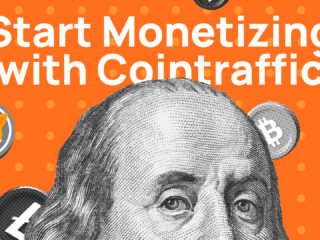Accessibility in web design refers to making websites usable for people with disabilities. This includes impairments related to vision, hearing, mobility, cognition, and more. Accessible websites allow people with disabilities to perceive, understand, navigate, interact with, and contribute to the web.
With over 61 million adults in the United States living with a disability, building accessible websites is critical. Beyond being the right thing to do, there are also legal incentives. Laws like the Americans with Disabilities Act (ADA) prohibit discrimination and mandate that public accommodations provide equal access to all. An inaccessible website could leave businesses vulnerable to lawsuits.
This complete guide will walk you through all the key aspects of accessibility in web design and provide actionable tips to make your website inclusive.
The Benefits of Accessible Web Design
Creating an accessible website has advantages beyond legal compliance. It can improve the overall user experience for all visitors and provide business benefits as well.
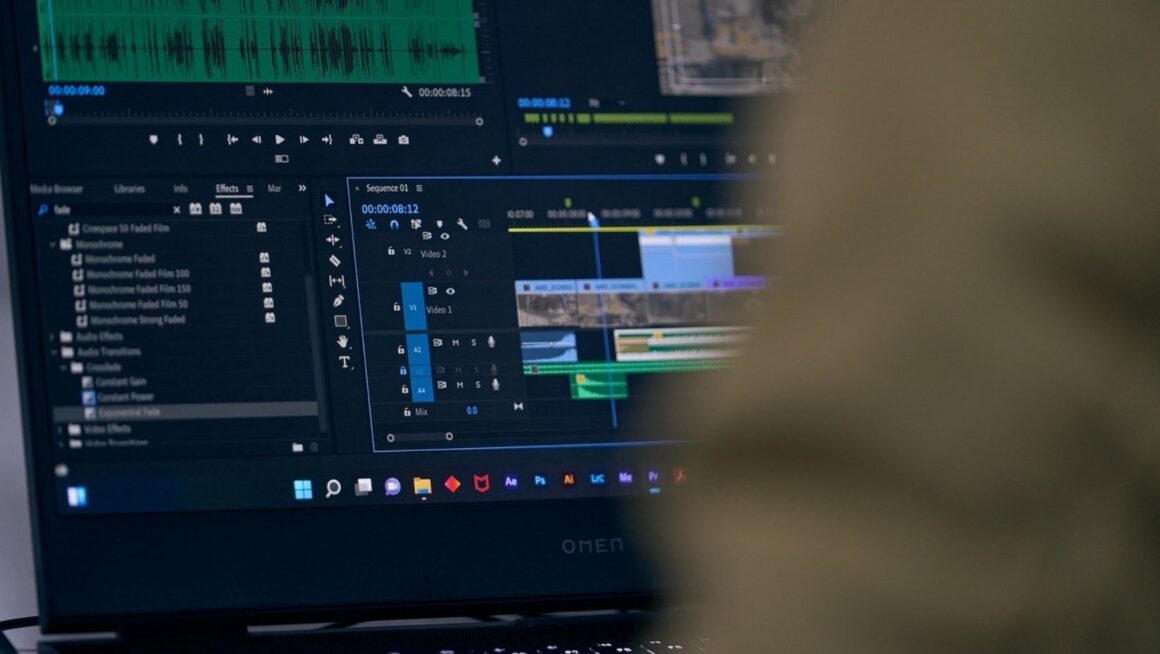
Some of the key benefits include:
- Expanded reach and audience – An accessible site can be used by millions with disabilities plus the aging population with changing abilities. This is a large demographic that can engage with your content and that can be converted into customers.
- Better search engine optimization – Design elements that help accessibility, like alt text, headings, and semantic HTML, also improve SEO. Accessible sites tend to rank higher in search.
- Compliance with regulations – ADA and other laws around the world prohibit discrimination against people with disabilities. Lawsuits over inaccessible sites have been filed against major companies. Even if you are only a small business, this shouldn’t be worth the risk.
- Improved usability – Accessible design often improves usability for all by focusing on user interface clarity, navigation, and interaction consistency.
- Reputation and ethics – Building an inclusive site demonstrates social responsibility and caring for customers. It’s simply the right thing to do.
With these benefits in mind, what does it take to design an accessible website? Let’s explore the key considerations.
Visual Design and Content
Visual design choices can have an enormous impact on website accessibility. Simple steps can be taken to optimize sites to work well for users with vision impairments:
- Provide sufficient color contrast between text and background colors. There should be at least a 4.5:1 contrast ratio between the foreground and background. Contrast checkers can help determine if color pairs pass standards.
- Avoid conveying information with color alone. Also, use markings, patterns, or text to denote meaning. Support colorblind users.
- Make sure text can be resized up to 200% without breaking the layout or becoming unreadable.
- Use simple, clean font choices with easily recognizable upper and lowercase letters. Avoid thin, serif, or highly stylized fonts.
- Give users options to increase font size, line height, and spacing as needed.
- Optimize images with descriptive alt text so that vision-impaired users can understand the content. Decorate only with CSS rather than images in HTML.
- Provide text descriptions for important non-text content like charts, diagrams, videos, and animations.
- Design links to be distinguishable from normal text through underlining and color change on hover/focus.
For the content itself:
- Use clear, uncomplicated language. Define acronyms and technical terms.
- Organize content clearly with the use of headings and lists for easy scanning.
- Write actionable links and buttons. Avoid generic terms like “click here.”
- Be concise. Break up long paragraphs and passages of dense text for easier reading.
- Separate topics and ideas into logical sections.
By optimizing web content for readability, websites can better serve users with learning disabilities, attention deficit disorders, and impaired vision alike.
Website Navigation
The navigation scheme of a website has huge implications for accessibility. Users should be able to efficiently navigate pages with ease:
- Provide multiple ways to find pages, such as search, sitemaps, and breadcrumb trails. Don’t rely solely on navigation bars.
- Use semantic and descriptive HTML tags like <main>, <nav>, and <header> to structure pages correctly.
- Make sure “Skip to Main Content” links are present to bypass repetitive elements for keyboard/screen reader users.
- Clearly label navigation buttons and links to make their destination apparent.
- Design consistent navigation so menu order does not unexpectedly change between pages.
- Ensure correct heading order, Page Titles, and ARIA Landmark roles so screen readers can orient users.
- Allow navigation from the keyboard only without relying solely on mouse/pointer control.
- Design the website for easy tab navigation between elements and use focus indicators.
With good navigation in place, users with mobility impairments can capably access content through keyboards, switches, voice control, and other assistive devices. Blind users can also understand the current page position from screen readers.
Form and Control Accessibility
Web forms pose challenges for accessibility if not designed correctly. Follow these tips:
- Associate <label> tags with form inputs so assistive devices connect them. Labels should be positioned near their input field.
- Make <button>, <input>, and <select> elements accessible from the keyboard. Increase size to allow easier targeting for motion-impaired users as well.
- Provide instructions and cues for complex form fields, like expected input syntax or selecting multiple items.
- For date/time pickers, use the <input type=”date”> and type=”time”> HTML5 inputs with ARIA attributes for full accessibility.
- Mark required fields and provide helpful validation error messages if submitted incorrectly. But also design contact forms to be flexible.
- Give auto-complete suggestions as users fill in forms to provide an easier experience.
- Allow different types of contact information like email or phone numbers in contact forms.
- Use checkboxes and radio buttons instead of dropdowns/lists for a finite small set of choices. Dropdowns should be used for larger finite sets.
With good form hygiene, users reliant on keyboards, switches, screen readers, or with limited mobility can successfully fill out and submit websites.
Multimedia and Interactive Content
Websites now regularly embed multimedia like images, audio, video, animations, presentations, and more. These must also be made accessible. To do this:
- Provide text transcripts for prerecorded audio content. Include descriptions of relevant sounds like music or sound effects.
- Allow audio and video to be paused and stopped, extend time limits, and control volume independently. Don’t use auto-playing media.
- Support interactive transcripts allowing the navigation of media via text for deaf users.
- For video, provide closed captioning synchronized with dialogue and action. Consider sign language inclusion, too.
- Audio descriptions of visual action can supplement video or animations for blind users where needed.
- Design slide presentations like PowerPoint to be navigable via keyboard, readable by screen readers, and understandable without visuals.
- Simulate mouse/touch events for interactive content using keyboard controls.
With a bit of extra effort, websites can make audiovisual content usable for those with visual or hearing impairments. Captioning and interactive transcripts notably benefit many non-disabled users as well in loud or quiet environments.
ARIA Attributes for Dynamic Content
Modern web applications often dynamically update content using JavaScript without full page reloads. This can cause confusion for assistive technologies. ARIA attributes help:
- Use ARIA live regions to announce dynamically added content. Choose “polite” or “assertive” priority levels.
- Tag elements like alerts and notifications with aria-live regions so they are announced immediately.
- Indicate important, non-interactive update areas with aria-atomic=”true”.
- Mark elements like accordions, tabs, and carousels with aria controls and labelledby attributes to connect them.
- Use aria-current=”page” to indicate the current page, aria-expanded for open/closed statuses, and aria-hidden to hide non-critical content.
ARIA provides many other useful attributes to add semantics for dynamic interfaces. Taking advantage of them creates a robust experience when standard HTML just doesn’t cut it.
Accessible Development Practices
Web developers directly control much of the accessibility of websites through coding practices:

- Use valid, semantic HTML to structure content appropriately. Validate markup with validators.
- Implement accessibility features from HTML5 like new input types, ARIA, and semantic tags.
- Provide roles, states, and other ARIA attributes on custom widgets and components.
- Write clean, validator-passing CSS for reliable presentation without visual bugs across browsers.
- Allow text sizing adjustments in CSS with units like rem/em instead of fixed pixels.
- Build responsive designs that reformat for mobile devices and tablets.
- Make use of front-end frameworks like React or Angular that encourage accessible development.
- Only use WAI-ARIA when absolutely necessary, like for complex UIs not possible in standard HTML.
- Integrate accessibility checks in build tools to spot errors before launch. Run automated testing regularly.
- Conduct manual testing with assistive devices like screen readers, switches, magnification software, and keyboard navigation.
- Train developers on common assistive technologies used by the disabled community.
Following development best practices helps prevent accessibility gaps before they impact users. Making accessibility an integral part of the development workflow ensures maximum reach.
Tips for Improved Readability
While we’ve covered several tips for visual design, further improving content readability can make sites more usable for those with cognitive disabilities:
- Strive for plain, straightforward language. Avoid ambiguous phrasing that could be misinterpreted.
- Define complicated terms on first use and provide definitions in a glossary.
- Break up long paragraphs into shorter 3-5 sentence chunks using line spacing.
- Present numbered and bulleted lists for easy visual scanning.
- Highlight important keywords, phrases, and points with bold and italic formatting.
- Include ample white space between sections. Don’t overcrowd content.
- Organize information clearly and consistently. Group related topics.
- Summarize key takeaways at the beginnings and endings of long articles.
- Use consistent grammar, punctuation, capitalization, and structure. Don’t switch perspectives or sequences unexpectedly.
- Provide easily accessible contact information and site search to aid navigation.
Better Focus on Mobile Accessibility
Mobile usage now accounts for over half of web traffic globally. Ensuring accessible mobile experiences is crucial:
- Optimize sites for responsive design on tablets, phones, and small screens.
- Increase click/touch target sizing, spacing, and padding in mobile views for easier interaction.
- Ensure mobile site navigation remains clear and consistent with desktop experience.
- Confirm that mobile text remains legible without zooming in and out on small screens.
- Follow all other best practices for color, contrast, semantics, forms, etc., for mobile as well as desktop sites.
- Design interfaces accessible to screen readers which may have different mobile navigation conventions.
- Avoid reliance on hover, shake, or complex gestures that are inaccessible to many mobile users.
Final Accessibility Checks and Testing
Before launching any website, comprehensive accessibility testing is a must:
- Use automated checkers like aXe, WAVE, and Lighthouse to catch common errors. Run them regularly during development.
- Perform manual keyboard navigation testing on all pages to ensure they work without a mouse.
- Use screen readers like NVDA, JAWS, and VoiceOver to hear what assistive software would interpret on pages.
- Try out color contrast checkers to validate sufficient contrast across all color pairs.
- Test by disabling CSS, JavaScript, images, and other features to ensure accessibility does not break.
- Check that all forms, media, and interactive widgets are navigable and usable without vision, hearing, or mobility.
- Validate that ARIA attributes used meet all necessary criteria for browser and assistive tech support.
- Review site with online accessibility guide checklists for WCAG conformance.
- Install extensions like aXe, WAVE, and react-axe in browsers to spot accessibility issues while browsing.
- Ask those with real disabilities to review the website for areas of improvement. Their feedback is invaluable.
- For larger sites, hire external accessibility auditors to comprehensively evaluate design.
Testing rigorously is key because automated tools alone often miss issues that users could encounter. Subjective human-centered reviews yield the best and most accessible final products.
Accessibility Basics for Profitability and Inclusion
This guide provides a broad overview of the key considerations for designing accessible websites. With a focus on visual, navigational, interactive, and developmental facets, you can take concrete steps to create websites usable by all.
Approaching accessibility helps businesses reach more customers and builds a fairer, more inclusive world. With legislative and ethical pressures rightly mounting, ensuring websites empower those with disabilities grants a competitive advantage. Users will notice and be drawn to sites demonstrating care for their experience.
By following best practices for color contrast, navigation, forms, media, ARIA use, semantics, testing, and validation, your websites will offer robust universal access. Making accessibility a priority ensures no potential customers or site users are left behind.