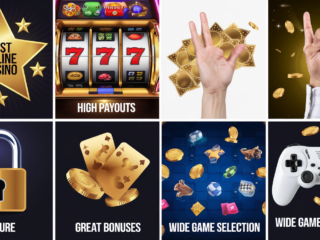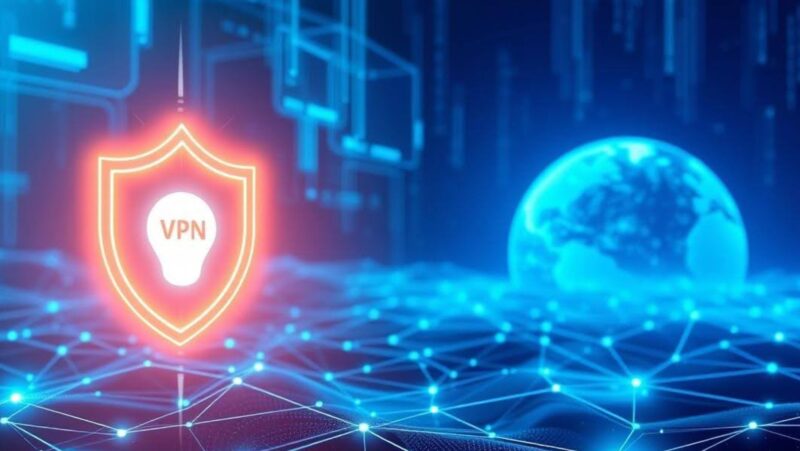If you own a Samsung Smart TV, you may find yourself wanting to switch between sources from time to time. Maybe you want to watch a movie on your Blu-ray player, or maybe you want to play a game on your PlayStation. Regardless of the reason, it’s actually quite easy to switch sources on your Samsung HDTV.
In this guide, we’ll walk you through the steps of how to switch sources on your Samsung Smart TV. We’ll also give you a few tips on how to get the most out of your TV’s features. So, if you’re ready to learn how to switch sources on your Samsung Smart TV, let’s get started!
What is a Samsung Smart TV and what are its features
A Samsung Smart TV is a television that offers interactive features and apps, allowing you to use your TV as a computer. You can browse the internet, check your email, play games, and even stream movies and TV shows.
Some of the most popular features of Samsung Smart TVs include:
-The ability to connect to the internet and browse the web
-The ability to download and use apps
-The ability to play games
-The ability to stream movies and TV shows
-The ability to listen to music
-The ability to view photos
how to change input on samsung tv
If you want to change the input on your Samsung TV, here’s what you need to do: Press the Source button on your remote control. Select the input that you want to use. Press the Enter button. Your TV will now switch to the selected input.
And that’s all there is to it! Changing the input on your Samsung TV is quick and easy. Just follow the steps above and you’ll be up and running in no time.
What are the different input options on a Samsung Smart TV
There are a few different input options available on Samsung Smart TVs. These include:
-HDMI: This is the most common type of input. It’s used to connect your TV to high-definition devices like Blu-ray players, game consoles, and cable/satellite boxes.
-USB: This type of input is used to connect your TV to devices like digital cameras, flash drives, and external hard drives.
-Composite: This type of input is used to connect your TV to older devices that don’t have an HDMI port.
-Component: This type of input is used to connect your TV to high-definition devices that don’t have an HDMI port.
How to get the most out of your Samsung Smart TV
Be sure to keep your TV up to date with the latest firmware updates. This will help ensure that you have the most recent features and bug fixes. Take some time to explore the app store. There are a ton of great apps available that can help you do things like stream movies, listen to music, and much more.
Be sure to check out the Samsung website for more information on your TV. You can find helpful tips, tricks, and troubleshooting information. By following these tips, you’ll be able to get the most out of your Samsung Smart TV.