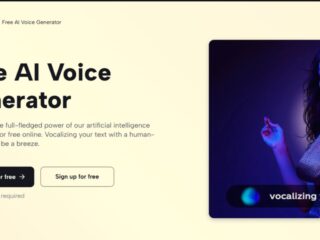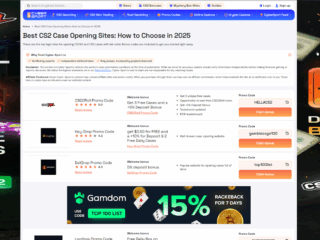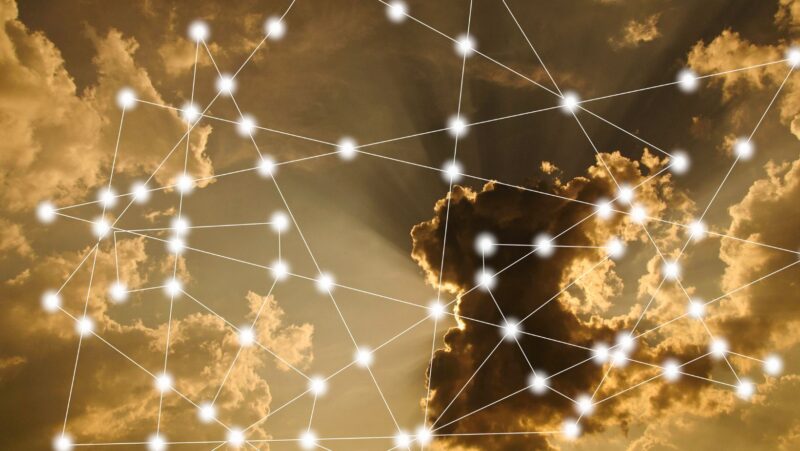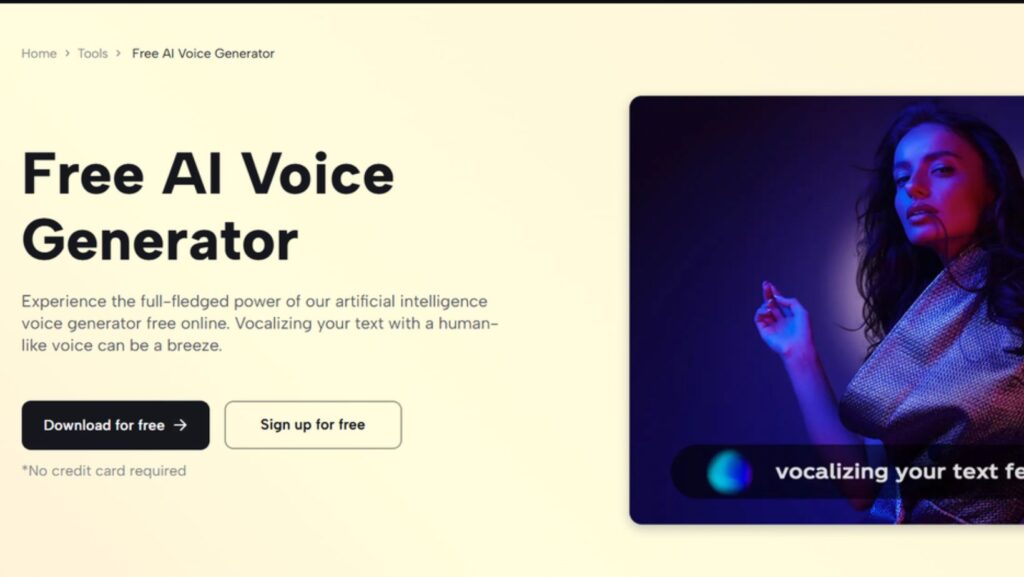
Creating awesome videos is one of the most effective ways for nonprofit organisations to raise awareness, garner support, and encourage engagement. There is, however, a limited budget and tight deadlines, which are barriers to producing high-quality work. Luckily, tools such as CapCut Desktop Video Editor allow creating professional-quality videos, now more affordable than ever at no cost at all. The one thing that truly sets it apart is the power of the AI voice generator, which enables you to create dynamic and emotionally charged narrations to augment your nonprofit campaign videos without relying on external voice workers or costly recording equipment.
Why Video Is Essential for Nonprofit Messaging
In the hectic digital world, images are one of the most effective ways of conveying a message to nonprofits. One video can highlight a community project, encourage people to donate, or share a success story.
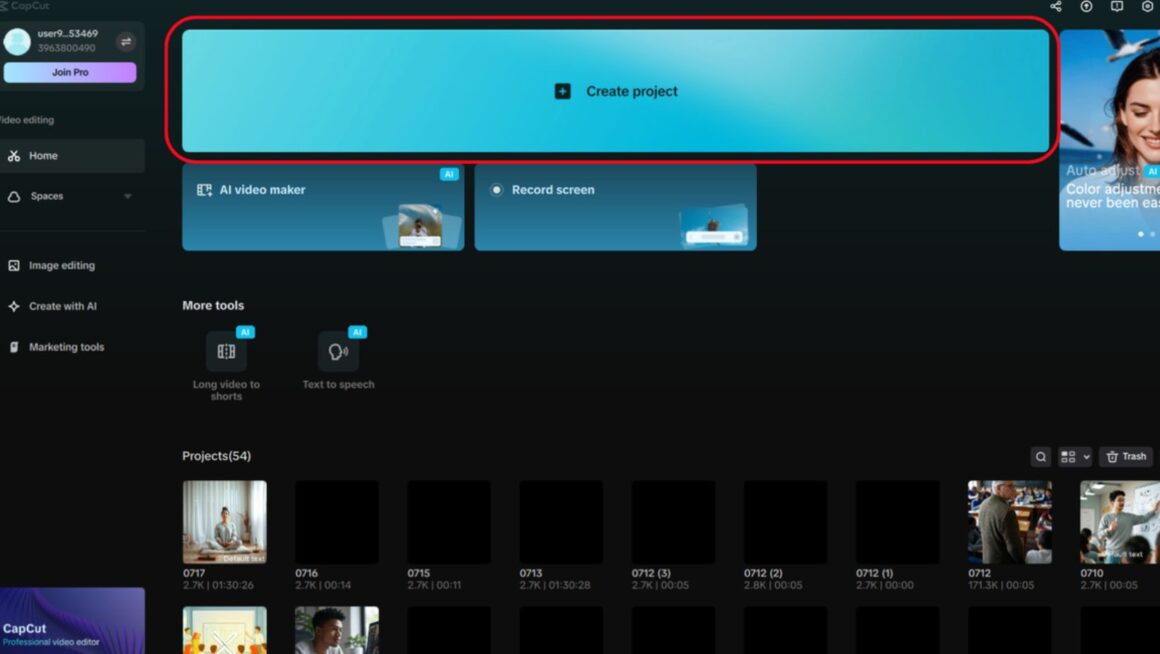
However, such messages require a human touch, and that is what text to speech AI brings to the table. Transparent and expressive reading enables a viewer to connect with you, ensuring that what you say is both heard and felt.
Benefits of Using an AI Voice Generator in CapCut
The AI voice generator enables CapCut to speed up the narration process, as it takes only a few seconds to convert your text into a lifelike voiceover. You can set the voice to match the tone of your campaign, whether it is hopeful, urgent, or inspiring, with multilingual support and a range of different tones and accents. It will save you a lot of time, as well as spare you the expense of acquiring voice talent.
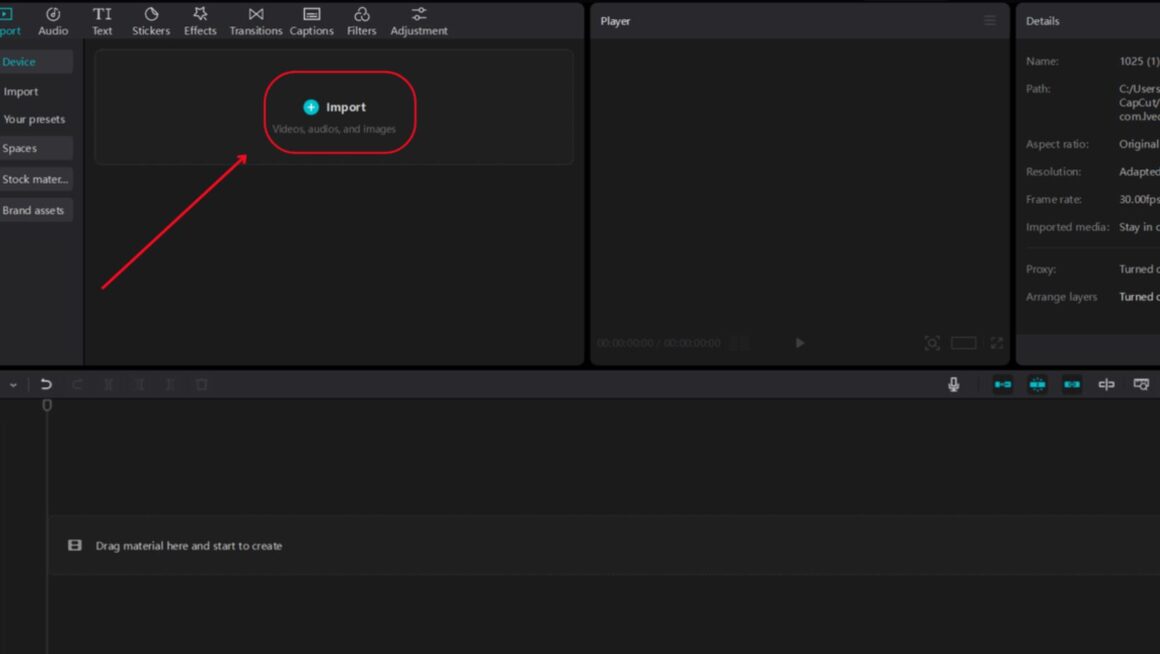
The other significant benefit is that combining visuals, captions, and audio in CapCut provides editing functions similar to those found in Other Editing Tools. The outcome is a slick video that is quite professional and emotional.
How to Create a Nonprofit Campaign Video on CapCut PC
Start Your CapCut Project
The first step is to install CapCut Desktop Video Editor by downloading it from its official webpage. Open the software and click “Create project” to begin working on your nonprofit video.
Import Your Campaign Footage
To upload your video clips, testimonial footage, or event B-roll, simply click the “Import” button in the media panel. After importing, you can drop and drag your files onto the timeline in the preferred order to create an engaging visual narrative about your nonprofit’s mission.
Add Text to Speech Narration and Enhance Quality
The menu is accessed by clicking on the “Text” tab and selecting “Text to speech” from the left-side menu. In the “Trending” section, copy your campaign script, whether it’s your mission statement, a desperate appeal, or an emotional story. Select the voice that best suits your message.
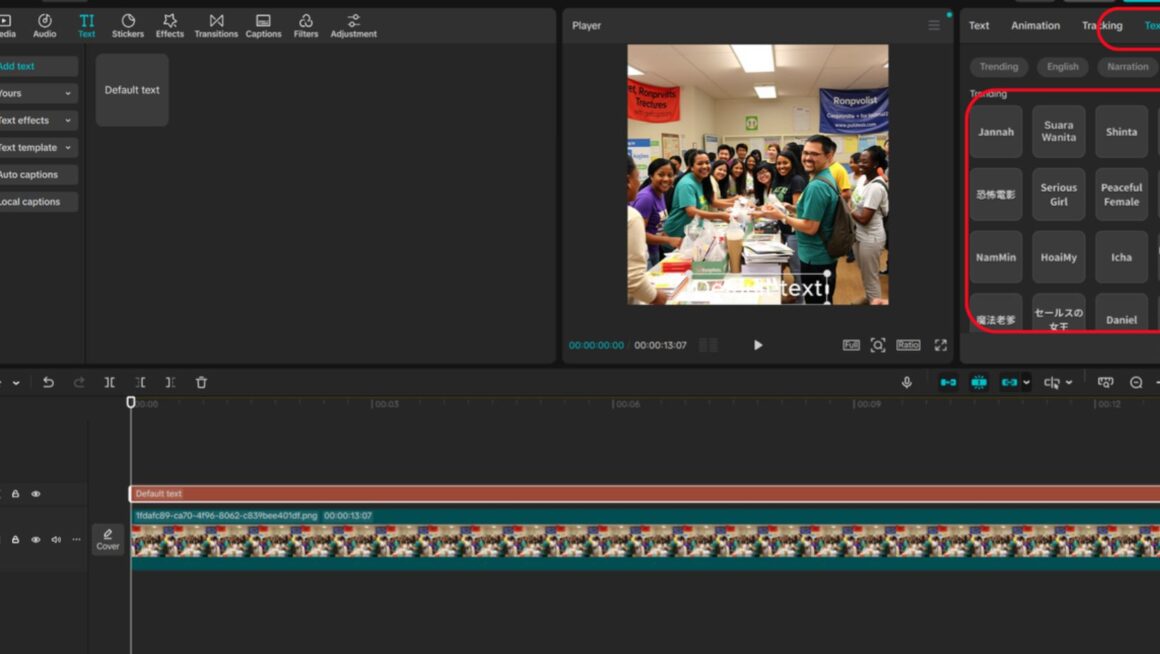
An instance can be given, such as a Compassionate Female voice can be used to make emotional pleas, whereas a serious male voice can be used when calling upon people to take action.
Set the voice speed and pitch to the required tone, and then press to generate the voice. The timeline will present the narration in the form of an audio clip.
Now strengthen your images. Go to the “Video” tab, select “Basic”, and enable the “Enhance quality” bubble. Choose “HD” (720p-1080p) or “UHD” (4K) according to your desired platform. It is also possible to adjust brightness, contrast, and saturation to give your video a polished and professional appearance.
Share and Export
After you have been satisfied with your video, click “Export” in the top right-hand corner. For the format, select “MP4”; you can choose a 1080p resolution to achieve optimal picture quality. Download the file to your device.
Share your nonprofit campaign on YouTube, Facebook, Instagram, or your website using the “Share” button or by manually uploading the video. This helps your story reach donors, volunteers, and people willing to support you.
Improve Visual Quality for Maximum Impact
Although the emotion is conveyed through narration, the context is conveyed through visual elements. If the video is badly shot or out of focus, this will undermine your message. Luckily, CapCut features an AI video upscaler that helps you upgrade the resolution of your video without needing to re-record it. It can be beneficial when dealing with old clips or those taken with smartphones.
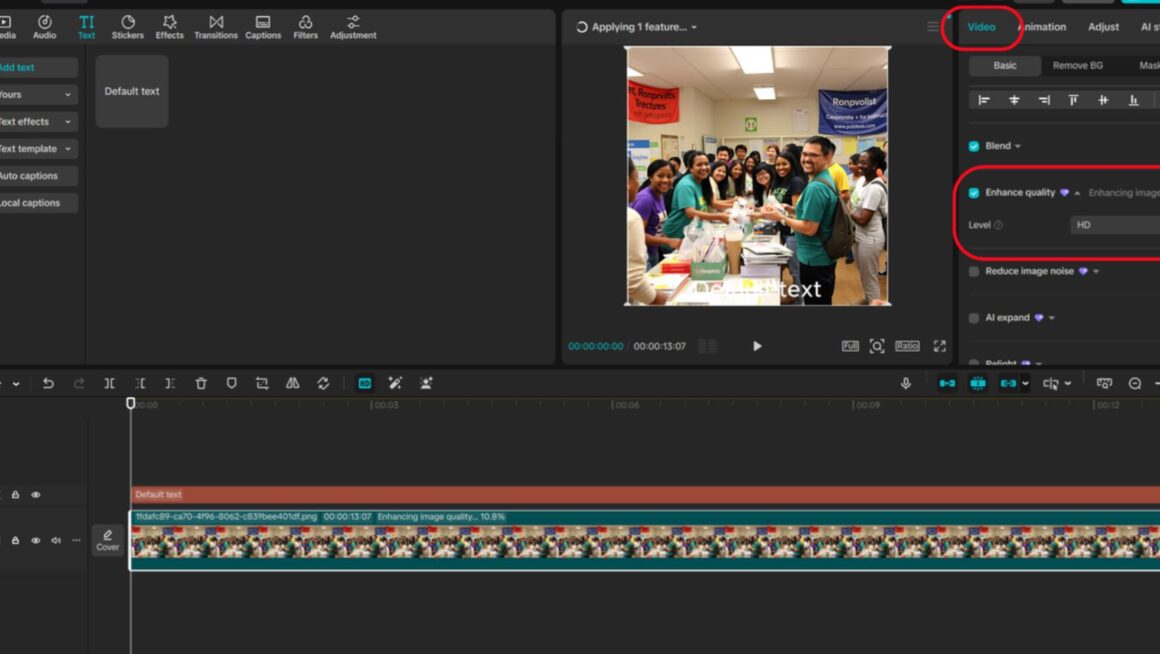
The Enhance quality features HD and UHD output, making it suitable for presenting events, social media, or YouTube. More explicit images, accompanied by emotive voice recordings, increase trust and interest among viewers.
Real-World Use Case: Environmental Awareness Campaign
Consider a nonprofit organisation advocating for the availability of clean water in rural settings. One of the videos opens with a drone view of a community, followed by a soft and understanding voice describing the organisation’s mission.

The narration follows the steps as the video transitions to the depictions of the filtration system’s construction activity, carried out by the volunteers. In conclusion, an invitation to donate money or volunteer is made clearly. Crafting the whole voiceover took a few seconds and utilised the AI tool in CapCut, making it quick, understandable, and affordable.
Conclusion
Nonprofit storytelling does not require it to be costly and complex. With the large amounts of CapCut AI instruments, in connection, the AI voice generator, Text to Speech AI, and the AI video upscaler, institutions can create powerful videos that promote change. No matter what your mission is or its size, CapCut offers you the creative advantage of having your message reach like-minded supporters worldwide.