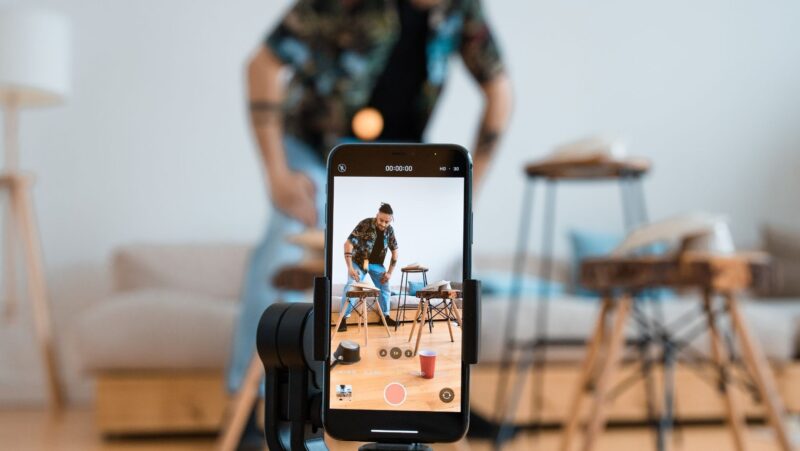How to Add a Server on Minecraft Xbox
If you’re an avid Minecraft player like me, you probably know that adding a server to Minecraft Xbox can completely transform your gaming experience. In this article, I’ll guide you through the step-by-step process of adding a server on Minecraft Xbox. Whether you’re looking to join a friend’s server or explore new realms with other players, I’ve got you covered.
Adding a server on Minecraft Xbox may seem daunting at first, but it’s actually a straightforward process that anyone can master. In this article, I’ll walk you through the exact steps you need to follow to successfully add a server to your Minecraft Xbox game. From finding the server IP address to entering it in the game settings, I’ll provide you with all the information you need to seamlessly connect with other players and explore new worlds together.
Finding the Server IP Address
Step 1: Search for Minecraft Xbox Servers
To find the server IP address, you’ll need to browse for Minecraft Xbox servers online. There are several websites and communities where server owners advertise their servers. Use a search engine and enter keywords like “Minecraft Xbox servers” to find relevant websites.
Step 2: Choose a Server
Once you’ve found a website with a list of Minecraft Xbox servers, browse through the options and choose a server that interests you. Pay attention to the server’s name, description, and the number of players online. Look for a server that matches your preferred game mode and has a good reputation.
Step 3: Note the IP Address
When you’ve decided on a server, make note of its IP address. The IP address is a set of numbers separated by periods, such as 123.456.789.123. This address is unique to each server and is used to establish a connection.
Adding the Server IP Address
Step 1: Return to Minecraft
After noting the server IP address, return to the Minecraft game. Make sure you’re on the server menu by clicking on “Servers” in the play options menu.
Step 2: Click on “Add Server”
In the server menu, you’ll find an “Add Server” button. Click on it to open the server settings window. This is where you’ll enter the server IP address.
Step 3: Enter the IP Address
In the server settings window, you’ll see a text box labeled “Server Address.” Click inside the box and enter the server IP address you noted earlier. Double-check the address to ensure accuracy. Once you’ve entered the IP address, click on “Done” to save the settings.
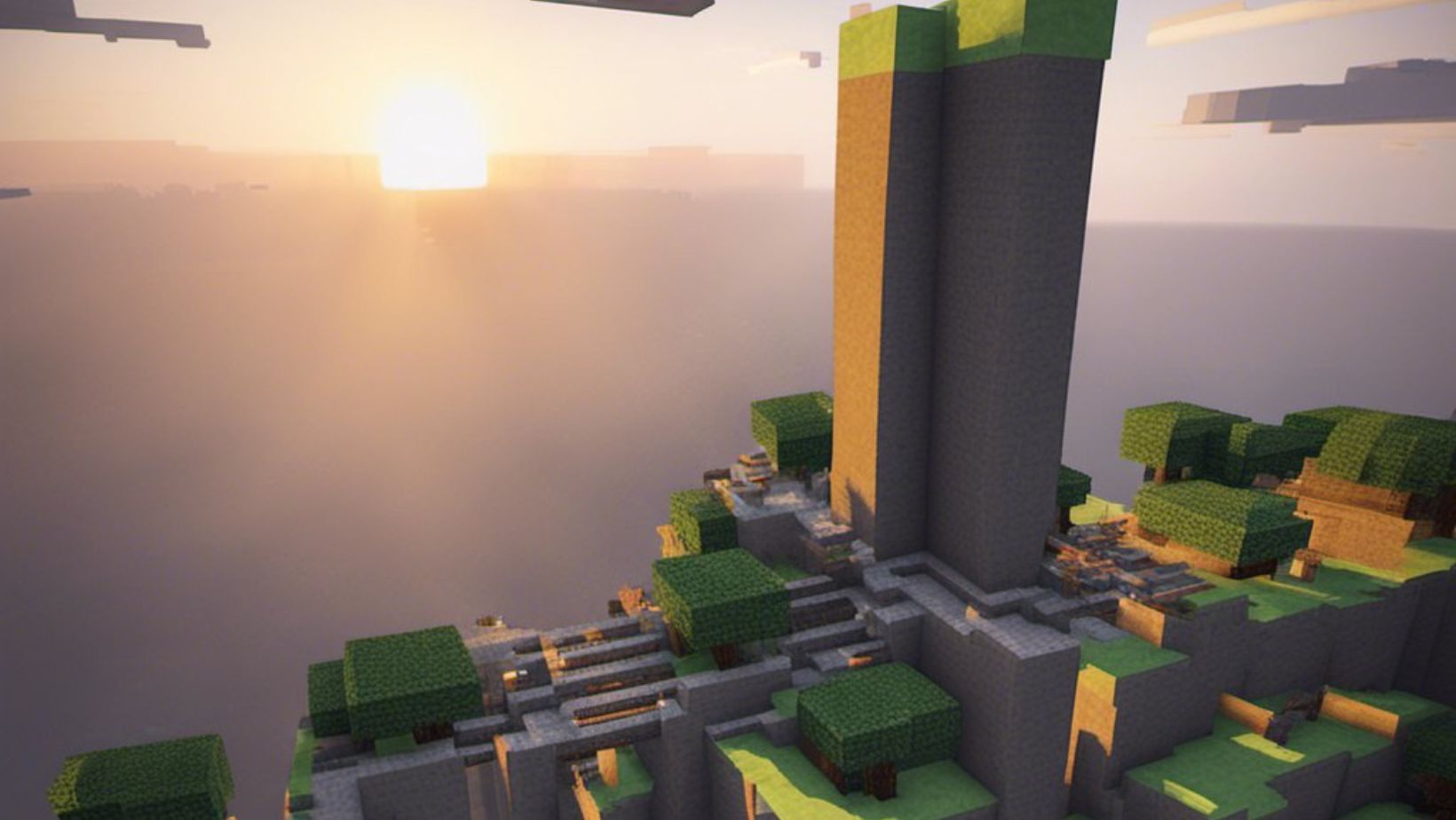
Adding a Server
Step 4: Select Add Server
To add a server, you need to navigate to the “Servers” tab. Simply click on it, and a list of available servers will appear. This is where you can find and join public servers or add your own private server.
Step 5: Enter Server Information
Once you have selected the “Add Server” option, a server settings window will appear. In this window, you will need to enter the necessary information to connect to the server. Here’s what you need to do:
- Enter the server’s IP address: Every server has a unique IP address that you will need to enter. You can find this information by searching for Minecraft servers online or by asking other players for their server details.
- Set a server name: Give the server a memorable name to make it easier for you to identify it later on. This can be something creative or a descriptive name that reflects the theme or purpose of the server.
- Select a server icon: While not mandatory, choosing a server icon can add a personal touch. This icon will be displayed alongside the server name in your server list, making it easier to recognize at a glance.
- Choose a server category: If the server you are adding belongs to a specific category, select it from the available options. This will help organize your server list and make it easier to find servers of a similar type in the future.
Step 6: Join the Server
Now that you have added the server, it’s time to join it and start exploring! From the server list, locate the newly added server by its name or icon. Click on it to select it, and then click on the “Join Server” button. Within a few moments, you will be connected to the server and ready to embark on new adventures with other players.
Remember, each server may have its own set of rules and gameplay mechanics, so make sure to familiarize yourself with them before diving in. Additionally, server populations may vary, and some servers may require a password for entry.