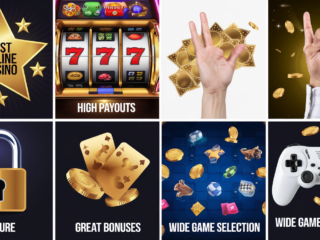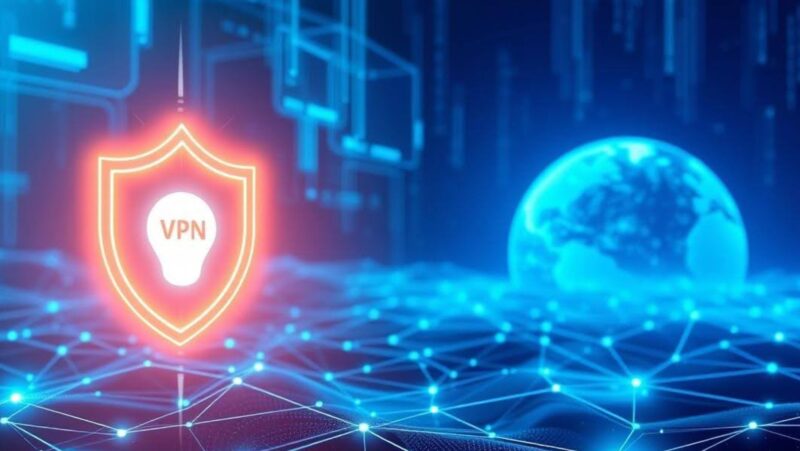When you buy a Samsung Smart TV, you’re not just getting a great television – you’re getting access to some of the best local channels available.
Whether you live in an urban or rural area, there’s a good chance that your local channels are available on Samsung Smart TV. Here’s a quick guide to help you get started.
how to get local channels on samsung smart tv
There are a few different ways to get local channels on your Samsung Smart TV. The most common way is through a digital antenna. If you live in an urban area, you may be able to get local channels using an over-the-air HD antenna. Just plug the antenna into your TV and scan for available channels. If you live in a rural area, you may not be able to get local channels using an over-the-air HD antenna. In this case, you’ll need to subscribe to a satellite or cable TV service that offers local channels.
Another way to get local channels on your Samsung Smart TV is through a streaming service like Sling TV or Hulu. These services offer live and on-demand programming, and some even include local channels. To get started, all you need is a high-speed internet connection and a compatible streaming device. Then, just sign up for a service, create an account, and start watching. No matter which method you choose, getting local channels on your Samsung Smart TV is easy and convenient. So sit back, relax, and enjoy your favorite shows.
Why it’s important to have your local channels
Local channels are a great way to stay up-to-date on news, weather, and sports in your area. They’re also a great source of entertainment, offering local programming that you can’t find anywhere else.
Whether you’re looking for live coverage of your favorite team or just want to catch up on the latest local news, having local channels on your Samsung Smart TV is a must.
What to do if you can’t find your local channels on Samsung Smart TV
If you can’t find your local channels on Samsung Smart TV, there are a few things you can do. First, try rescanning for channels. This process will update your TV’s channel list and may add new channels that weren’t available before. If rescanning doesn’t work, you may need to subscribe to a satellite or cable TV service that offers local channels.
You can also try using a streaming service like Sling TV or Hulu. These services offer live and on-demand programming, and some even include local channels.
How to set up parental controls on Samsung Smart TV
If you’re concerned about what your kids are watching on Samsung Smart TV, there’s no need to worry. Samsung Smart TV offers a variety of parental control features to help you keep your children safe. To set up parental controls on Samsung Smart TV, go to the settings menu and select “General.” Then, scroll down to “Parental Controls” and select “On.” From there, you can choose what content is appropriate for your family and set up password protection.
You can also block specific channels, programs, and ratings. And if you want to take things a step further, you can even set up time limits so that your kids can only watch TV for a certain amount of time each day. With Samsung Smart TV, you can rest assured that your children are only watching appropriate content. So sit back, relax, and enjoy your favorite shows.