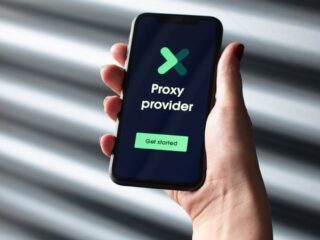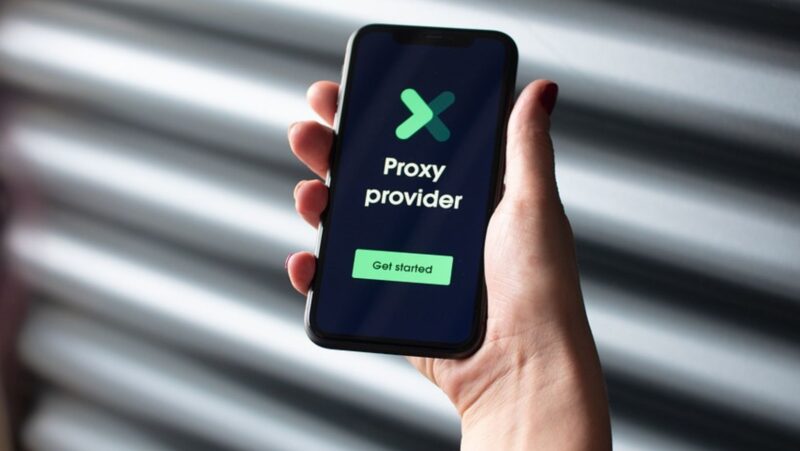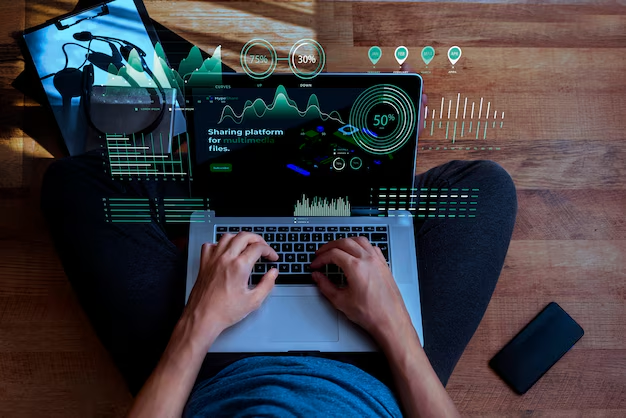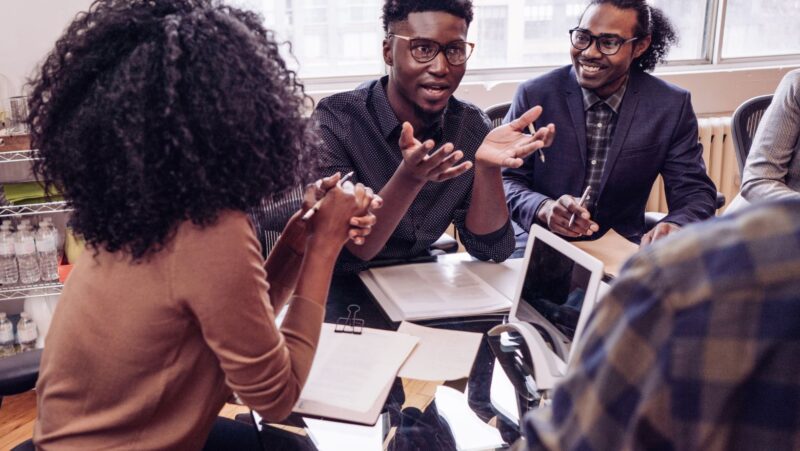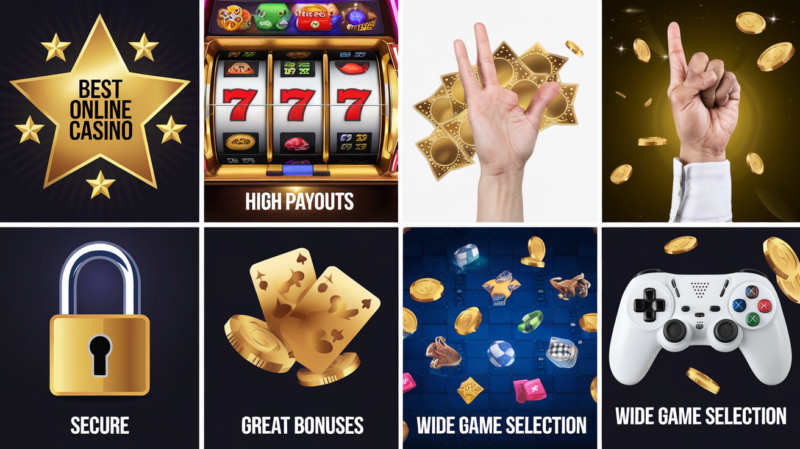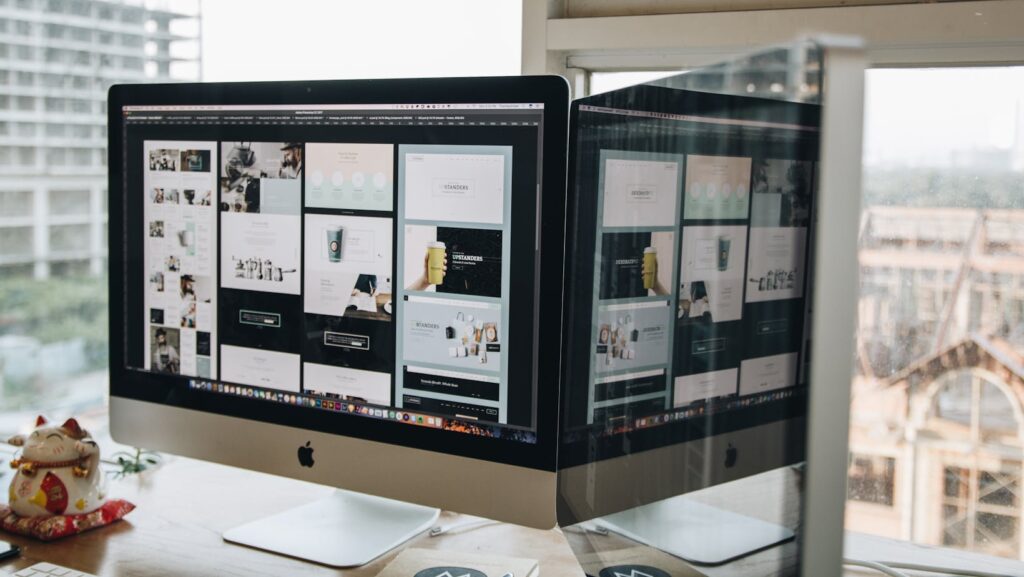
A Mac is widely known for being the ultimate tool not only for work but also for multimedia. Yet there are times when your Mac’s sound system either malfunctions or doesn’t work at all. Dealing with these issues can be very problematic, especially if you want to work on a project. However, there are methods you can use to solve those issues, as seen below.
Check The Volume Levels First
Before you try and diagnose any sound problems, it’s a good idea to check the volume levels first. The reason is simple, in some cases you ended up muting unintentionally. It happens, and that’s why it’s the first thing you should check. If that’s not what caused the issue, you can move on to the other solutions.
Use A Mac Cleanup Tool
There are sound issues that end up generated due to clutter or apps not being installed/removed properly. Using a Mac cleanup tool is a great way to run maintenance scripts and solve any of these prevalent problems. It’s one of the top methods that will help solve any issues, and every maintenance script runs automatically, without manual input.
See If You Selected The Right Output Source
Some apps that you install will try to change the sound output to themselves. That means the speakers won’t be sharing any sound. It’s a simple fix, thankfully.

You can go to the System Settings and pick the Sound category, and here, you want to select the option to play sound effects via the Speakers (or any output of your choosing). Also, ensure that you didn’t mute anything accidentally.
Reset the SMC and NVRAM
If you have a battery-based Mac, then you turn off the Mac, remove your battery, press the power button, and hold it for a few seconds. Add the battery back in, press the power button, and turn it on. In the case of a non-removable battery, you shut down the Mac, press Shift+Control+Option, and then hold the keys for 10 seconds. Release the keys, and then you can press the power button again. It’s more of a last-resort solution, but it tends to solve any sound issues/glitches.
Reset The Sound Controller
Some of these problems can also be caused by the sound controller not working as intended. If that’s the case, go to the Activity Monitor, and here you want to quit the Core Audio Controller or core audio service. Quitting will restart the service, and it will usually solve any sound issues.
There are also times when the issue persists within a single app. In that case, you should consider restarting the app itself and see if it’s solved.
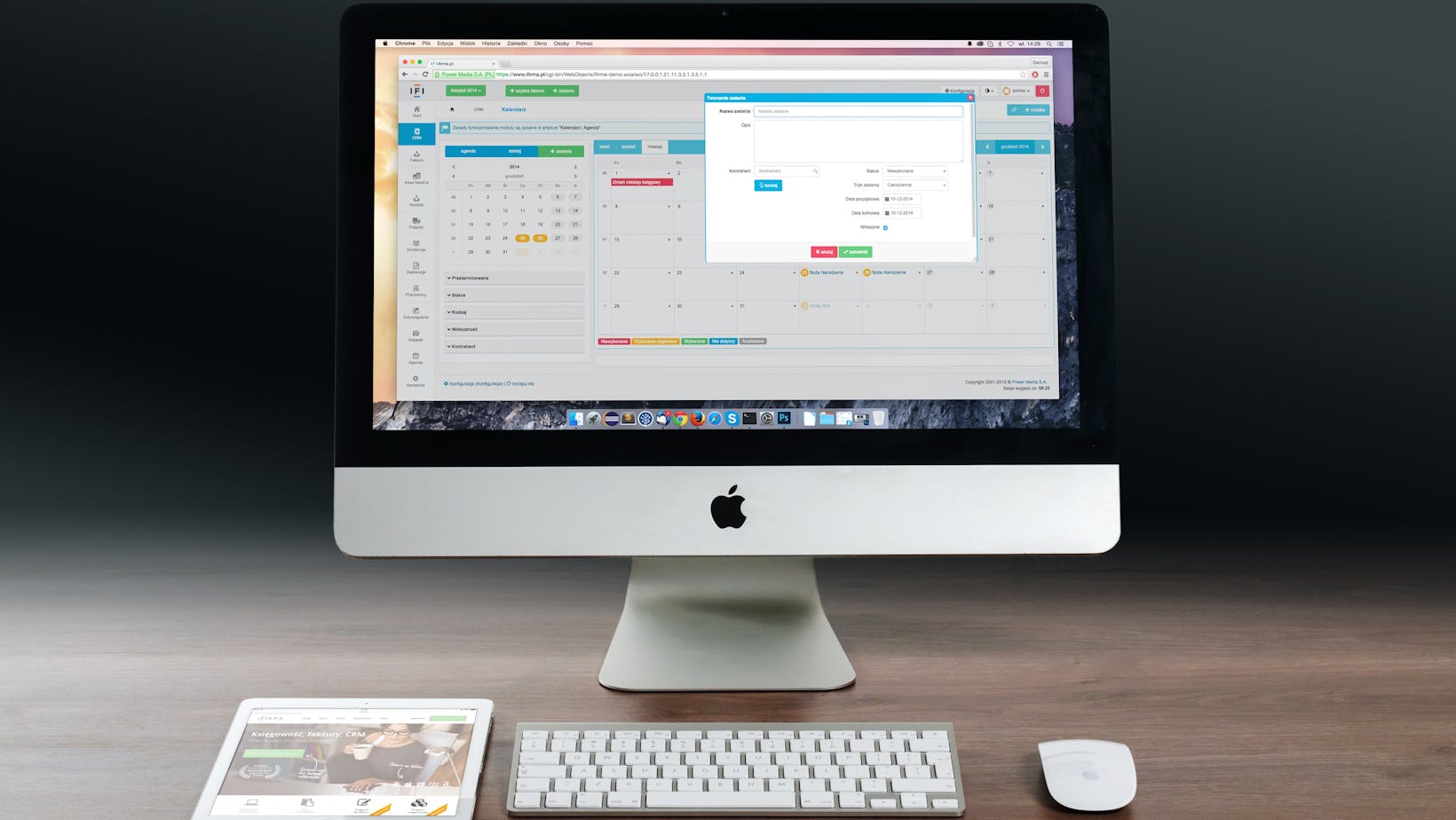
Other ideas would include updating your operating system, but also restarting your app or unplugging and then replugging peripherals. All these tips can be great if you want to solve any sound-related issues on your Mac. Sometimes, these can arise, so it’s imperative to understand what causes such problems and also what’s the right way to fix them!