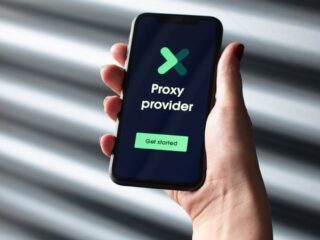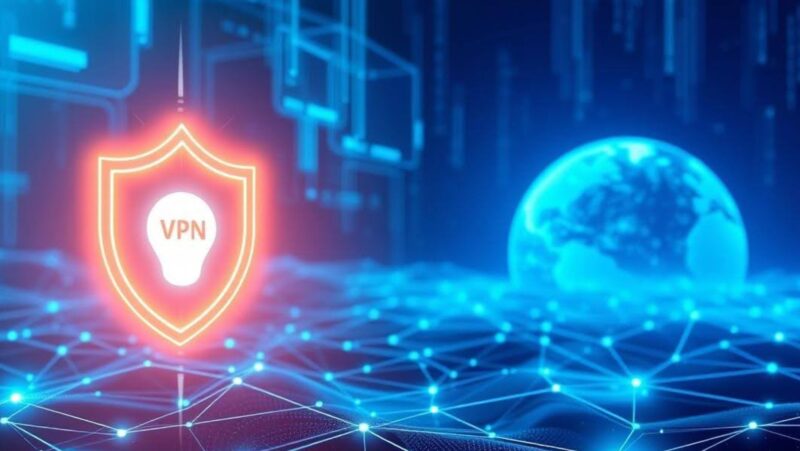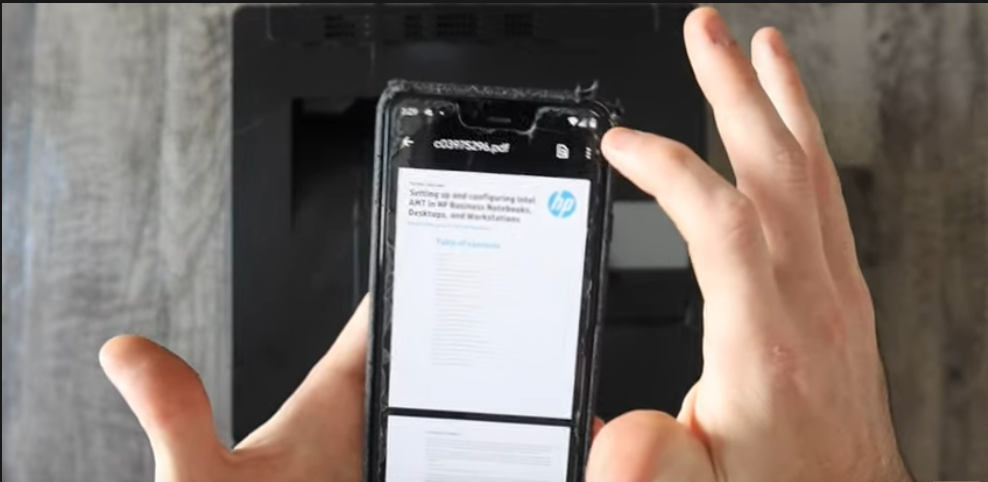
Mobile printing has come a long way in recent years. There are now a variety of ways to print from your mobile phone, whether you’re using an Android or iOS device.
In this article, we’ll show you the best ways to print from your mobile phone, whether you’re at home or in the office.
What are the best ways of printing from a mobile phone
One of the easiest ways to print from your mobile phone is to use a wireless printer. Wireless printers are becoming increasingly popular, as they allow you to print from any device that is connected to the same Wi-Fi network. Most modern printers like the ones from Supply Link USA have Wi-Fi capabilities, so if you’re looking to buy a new printer, make sure it has this feature. Once you have a wireless printer, all you need to do is connect your mobile phone to the same Wi-Fi network and then select the printer from your list of available devices.
If you’re using an iPhone, you can also use Apple’s AirPrint technology to print wirelessly. AirPrint is built into all iOS devices and works with most newer printers. To use AirPrint, simply select the printer from your list of available devices and then print as you normally would. Another great way to print from your mobile phone is to use a mobile printing app. These apps allow you to send documents and photos to a variety of different printers, including those that don’t have Wi-Fi capabilities.
What is landscape printing
Landscape printing is a type of printing that is typically used for large documents, such as posters or banners. Landscape printing uses a wider sheet of paper than portrait printing, so it is well-suited for image that are too wide to fit on a standard sheet of paper.
When printing in landscape orientation, the page is rotated 90 degrees so that the long side of the page is parallel to the short side of the printer paper. This type of printing is often used for photos or documents that are too wide to fit on a standard sheet of paper.
How to print landscape on iphone
To print in landscape orientation on your iPhone, open the document that you want to print and tap the share icon. Tap the Print icon and then select the Landscape option from the Orientation menu.
You can also change the paper size by tapping the Paper Size button and selecting a different size from the list. Once you’ve made your selections, tap the Print button to print the document.
What are the benefits of using AirPrint to print from your iPhone or iPad
AirPrint is a great way to print from your iPhone or iPad because it’s very easy to use. All you need to do is make sure your printer and your iOS device are connected to the same Wi-Fi network and then select the printer from your list of available devices.
Another benefit of AirPrint is that it doesn’t require any special software or drivers. This means that you can use any AirPrint-enabled printer, even if it’s not specifically designed for iOS devices. Finally, AirPrint is built into all iOS devices, so you don’t need to download or install any additional apps or software.
Tips for troubleshooting printing problems on mobile devices
If you’re having trouble printing from your mobile phone, there are a few things you can do to troubleshoot the problem. First, make sure that your printer and your mobile device are connected to the same Wi-Fi network. If they are not, you won’t be able to print. Next, check to see if your printer is properly configured. Make sure that it is turned on and connected to the correct Wi-Fi network.
If you’re still having trouble, try restarting your printer and your mobile device. Sometimes, this can resolve printing problems. Finally, if all else fails, try using a different printing app or method.