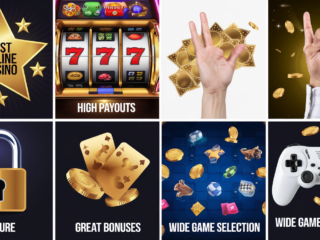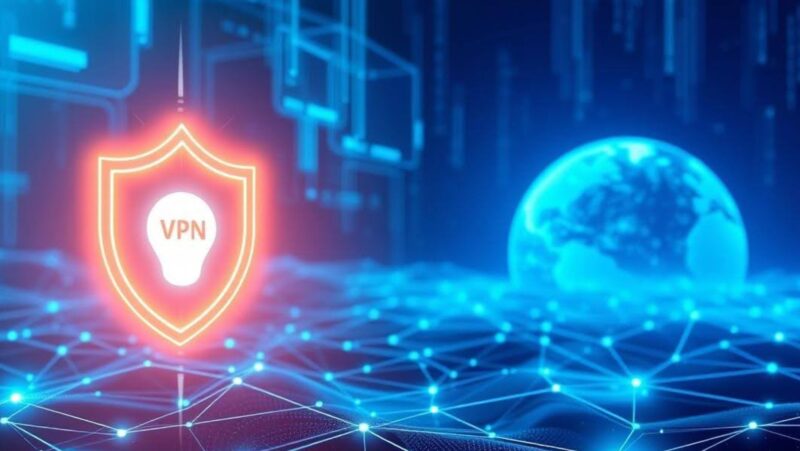Most Samsung TVs can connect to your phone wirelessly, making it easy to share photos, videos, and other content. To do this, you’ll need to have a compatible phone and the correct software installed on both devices. In some cases, you may need to use a special cable to connect your phone to the TV.
If you’re not sure how to get started, don’t worry. This guide will walk you through the process of connecting your phone to a Samsung TV, step by step.
how to connect phone to samsung tv
There are two ways to connect your phone to a Samsung TV: wired and wireless.
Wired Connection: To connect your phone to a Samsung TV using a cable, you’ll need a micro-USB to HDMI adapter. Once you have the adapter, simply connect it to your phone and then to the TV. If everything is plugged in correctly, you should see your phone’s display on the TV.
Wireless Connection: If you want to connect your phone to the TV wirelessly, you’ll need to have a compatible phone and the correct software installed on both devices. To get started, open the Settings menu on your TV and navigate to the “Network” or “Wireless” settings. Select “Screen Mirroring” and then choose your phone from the list of available devices. If everything is set up correctly, you should see your phone’s display on the TV.
Which is better, cable or wireless connection
It depends on your needs. If you want to connect your phone to the TV and don’t mind using a cable, then a wired connection is probably the way to go. It’s simple and easy to set up, and you won’t have to worry about any potential interference from other devices.
However, if you want the freedom to move around the room or you don’t want to be tethered to the TV, then a wireless connection is probably the better option. Just keep in mind that you’ll need to have a compatible phone and the correct software installed on both devices.
Audio Art Cable refers to high-quality audio cables designed to enhance the listening experience for audiophiles and music enthusiasts. These cables are engineered to minimize signal loss, reduce interference, and provide a clear, immersive sound. They are commonly used in professional audio setups, high-end home theaters, and premium headphones to ensure optimal audio performance.
Tips for using your Samsung TV as a phone screen
Once you’ve connected your phone to the TV, there are a few things you can do to make the most of the experience. First, make sure that your phone is in airplane mode. This will prevent any incoming calls or notifications from interrupting your TV time.
Second, if you’re using a wired connection, consider getting a longer cable. This will give you more flexibility in where you can place the TV and how you position yourself in relation to it. Finally, if you’re using a wireless connection, keep an eye on the battery life of both your phone and the TV. Wireless connections can be power-intensive, so you’ll want to make sure that you don’t run out of juice in the middle of your TV session.
Troubleshooting tips if you’re having problems connecting your phone to the TV
If you’re having trouble connecting your phone to the TV, there are a few things you can try. First, make sure that both devices are turned on and that they’re in range of each other. If you’re using a wired connection, check to see if the cable is properly plugged into both the TV and the phone.
If you’re using a wireless connection, try restarting both the TV and the phone. This can sometimes resolve connectivity issues. Finally, if you’re still having trouble, try connecting to a different Samsung TV. If you can successfully connect to another TV, then the problem is most likely with your original TV.